Switching Programs
QuickSCRIP is able to fill prescriptions and generate electronic insurance claims, but in order to transmit those claims to an insurance company, we require a third-party switching program.
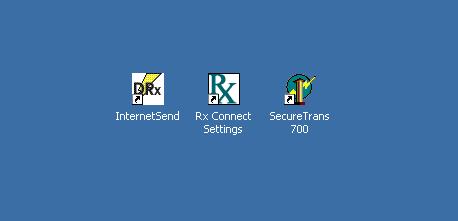
Third party switching programs run on your QuickSCRIP server computer, typically as a background program or windows service. When an electronic claim is transmitted, QuickSCRIP hands the file off to the switching program, who then sends it to the insurance company and provides QuickSCRIP with a response file. These programs require a contract with your pharmacy and charge a switching fee (usually $0.05 - $0.07) per electronic claim transmitted. Additionally, switches can provide services like Pre-and-Post Editing (PPE) or automatic e-vouchers.
Commonly used switches include:
- Rxlinc
- RelayHealth (NDC Securetrans)
- DataRx
We recommend a pharmacy be contracted with at least two switches so that one can serve as backup if the other is experiencing transmission issues.
Changing your Switch
Sometimes a switch can have problems transmitting a claim. They may be down for maintenance or be having connectivity issues. In those instances, you'll commonly get a claim rejections like No ANSWER VIA INTERNET, HOST PROCESSING ERROR, or NETWORK HOST UNAVAILABLE.
Before your change your switch. First, check to make sure you are not getting the same reject on other insurances. Sometimes your switch can be working fine, and it's an insurance group that is actually down. Second, check to make sure your internet at the store is working. Open a web browser and try to connect to a few different websites. If your web browser fails as well, then the issue could be with your internet service provider or your local network.
- Turn off your old switching program and turn on your backup switch in Windows.
- Typically, these are setup as an icon on the Windows desktop.
- Go to the Pharmacy Main Menu
- Select Option 3 Utilities
- Select Option 3 Business Control File
- Select Screen 4 Additional Rx Custom Screen 1
- Chance Line 2 Internet Switching Port to your new switch.
- Rxlinc is 94
- RelayHealth is 97
- DataRx is 96
After you have changed your switch, go into the RXFILL or EDIT screen and test a claim.